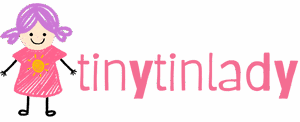Ever sent a text and noticed it’s sporting a green bubble instead of the usual blue? If you’ve found yourself scratching your head, you’re not alone. It’s a mystery that leaves many iPhone users puzzled and maybe even a bit concerned. But don’t worry; it’s not a sign that your phone’s gone rogue or that you’ve accidentally joined a secret club of Android users.
In the world of iMessaging, green texts can feel like an unwelcome surprise. They signal that something’s amiss, and it’s not just your phone trying to be trendy. Understanding why those messages turn green can save you from the anxiety of thinking you’ve been ghosted. So let’s dive into the colorful world of iPhone messaging and uncover the reasons behind those green bubbles.
Table of Contents
ToggleUnderstanding iPhone Texting
Text messaging on the iPhone can sometimes be confusing, particularly with the color difference in message bubbles. Users often wonder why texts appear green instead of blue.
iMessage vs. SMS
iMessage operates over Wi-Fi or cellular data, allowing users to send messages to other Apple devices and enjoy features like read receipts, animated GIFs, and message effects. SMS, on the other hand, uses a cellular network, generally available to all mobile phones regardless of brand. When a text appears in green, it indicates the message is sent via SMS rather than iMessage. Receiving a green bubble may happen when the recipient is out of data range or not using an Apple device.
Why Are My iPhone Texts Green?
iPhone texts turn green due to various factors. For instance, network issues like weak cellular signal can prevent iMessage from working. The recipient may not have an Apple device, resulting in SMS being used instead. Users can also have iMessage disabled on their devices, which leads to green text bubbles. If settings incorrectly configure, messages might not send as iMessages, so checking and adjusting settings can resolve the issue.
Common Reasons for Green Texts

Seeing green texts can create confusion among iPhone users. Multiple factors contribute to this phenomenon, primarily related to network issues and the recipient’s device type.
Network Issues
Network issues often trigger the green bubble appearance. Poor cellular reception prevents messages from being sent as iMessages. When the iPhone detects limited or no data connection, it defaults to SMS. Users in rural areas may experience this problem more frequently due to weaker signal strength. Furthermore, network outages or temporary service interruptions can influence message delivery. Checking the network status can help identify if this is the cause.
Recipient’s Device Type
The recipient’s device type is a significant factor in message color. If the recipient uses an Android device or a non-Apple phone, texts appear green. iMessage only works between Apple devices, so when one party is outside this ecosystem, SMS is used. Additionally, if the recipient has temporarily disabled iMessage, it also results in green texts. Before jumping to conclusions about being ghosted, one should confirm the compatibility of devices in communication.
Troubleshooting Steps
When texts appear green, several troubleshooting steps can help clarify the situation. Users can check their device settings or reset network preferences.
Checking iMessage Settings
Confirming iMessage settings is essential. Navigate to Settings, then tap on Messages. Ensure that iMessage is enabled. If the toggle appears off, switch it on. Users should also verify their Apple ID is logged in under Send & Receive. Visibility of email addresses and phone numbers connected to iMessage is crucial. Another step includes ensuring that the “Send as SMS” option is activated; this permits messages to send as SMS when iMessage is unavailable. Following these steps can help users determine if the issue originates in their iMessage settings.
Resetting Network Settings
Resetting network settings often resolves connectivity problems. To initiate this, go to Settings, tap on General, then select Transfer or Reset iPhone. From there, choose Reset, followed by Reset Network Settings. This action clears old connections, re-establishing network settings to default. Users should expect to re-enter Wi-Fi passwords after performing this step. Sometimes, fresh settings restore proper functionality, allowing messages to send consistently as iMessages. Prioritizing stable network connections ensures smoother messaging experiences.
Other Considerations
Understanding additional factors can clarify why your iPhone texts appear green. Software updates and carrier limitations play crucial roles in messaging experiences.
Software Updates
Software updates can affect iMessage functionality significantly. Keeping the iPhone’s operating system up to date ensures that users benefit from the latest features and enhancements. Occasionally, outdated software can cause compatibility issues, resulting in messages defaulting to SMS. Users must navigate to Settings, select General, and then tap Software Update to check for available updates. Ensuring the device has the latest version minimizes the chances of texts turning green unexpectedly.
Carrier Limitations
Carrier limitations may also contribute to the green message phenomenon. Different mobile carriers have varying policies regarding message sending and receiving. Factors such as network compatibility and supported features can influence how messages are transmitted. Some regions may experience network congestion, impacting message delivery methods. Users can contact their carrier for clarification on any limitations affecting their messaging services. Understanding these nuances can help maintain a seamless communication experience.
Seeing green texts on an iPhone can be puzzling but understanding the underlying reasons can help alleviate concerns. Whether it’s due to network issues or differences in device types users can take simple steps to troubleshoot and resolve these situations. Keeping iMessage settings in check and ensuring the device is updated are essential for a seamless messaging experience.
By being aware of these factors users can communicate more effectively and avoid unnecessary worries about their text messages. Embracing the nuances of iMessage and SMS will lead to a more informed and confident use of their iPhone for messaging.