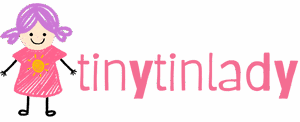In a world where apps pop up faster than a game of whack-a-mole, keeping control over your iPhone can feel like a full-time job. Whether it’s a pesky game that distracts from productivity or a social media app that keeps stealing precious time, knowing how to block an app from being downloaded is a skill every iPhone user should master.
Table of Contents
ToggleUnderstanding App Restrictions on iPhone
Managing app downloads is crucial for optimizing usage on an iPhone. Users often encounter distractions, and limiting access to specific applications helps maintain focus.
Importance of Managing App Downloads
Users prioritize productivity when managing app downloads. Effective control leads to a more organized device experience. For example, by blocking unwanted apps, individuals reduce potential distractions. Creating an environment conducive to work or study enhances overall task efficiency. Setting limitations on app downloads supports healthy digital habits. People can stay concentrated on essential tasks without tempting diversions.
Potential Reasons for Blocking Apps
Blocking certain apps serves various purposes. Parents often impose restrictions to protect children from inappropriate content. Some users wish to curb their own screen time and focus on higher-value applications. Businesses may restrict app access on company devices to enhance security. Additionally, specific apps may interfere with productivity, prompting users to prevent downloads. Factors such as age appropriateness, content quality, and personal goals also contribute to app-blocking decisions.
Methods to Block App Downloads on iPhone
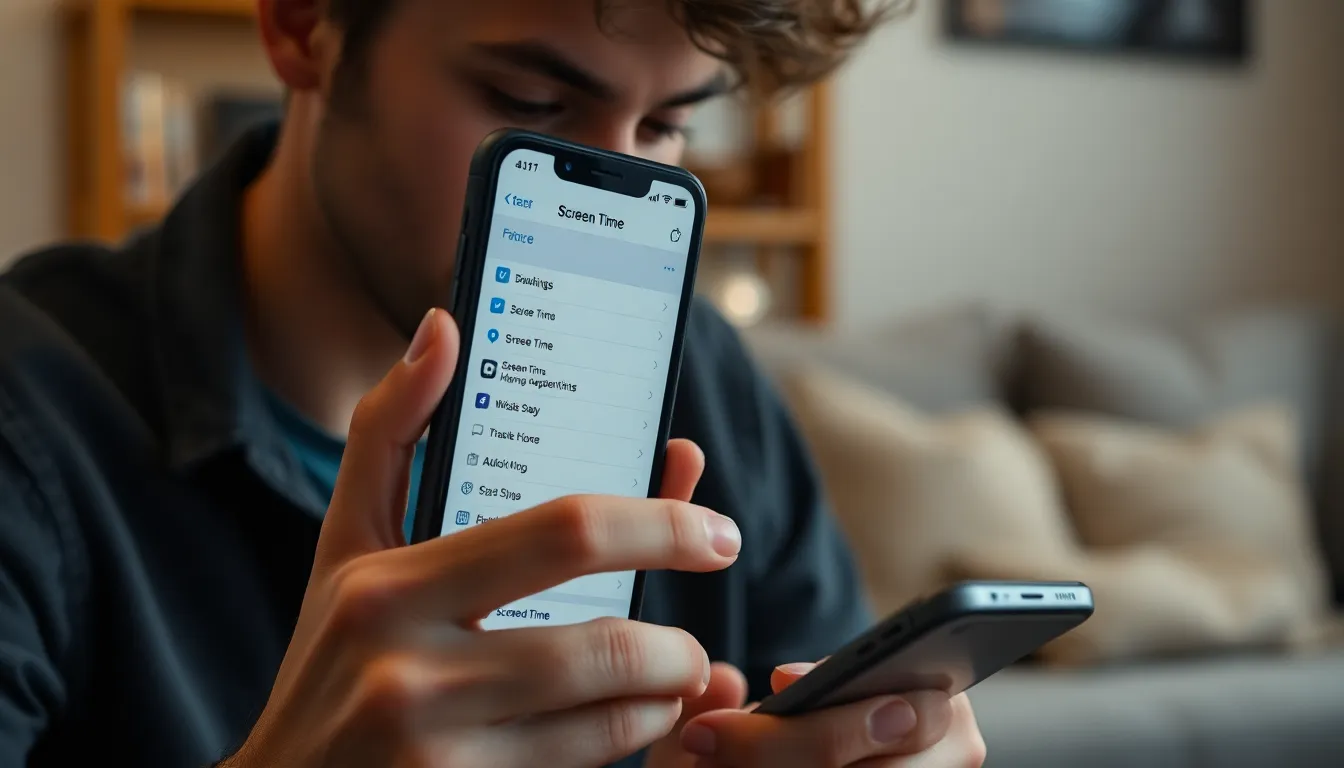
Blocking app downloads on an iPhone can help users maintain focus and manage device usage effectively. Here are two primary methods to achieve this.
Using Screen Time Settings
Screen Time offers a straightforward way to control app downloads. Users access Settings, tap on Screen Time, and then select Content & Privacy Restrictions. By enabling this feature, they can restrict app downloads entirely or limit them to age-appropriate content. Customizing these settings gives users a tailored approach to managing their app usage. Regularly reviewing these settings helps maintain control over what can be downloaded.
Implementing Parental Controls
Parental controls serve as an effective method for restricting app downloads, especially for children. By navigating to Settings, users tap on Screen Time, then choose “Use Screen Time Passcode” to create a secure access point. From there, they select Content & Privacy Restrictions and adjust app download settings. This approach ensures children only have access to suitable apps, reinforcing healthy digital habits. Regularly updating these controls keeps the device environment aligned with changing needs.
Alternative Approaches
Exploring alternative methods can enhance control over app downloads on an iPhone. Users may consider additional options beyond built-in settings.
Using Third-Party Apps
Third-party apps offer unique solutions for blocking app downloads. Programs like OurPact and Net Nanny provide robust features to restrict access to undesired applications. Users can customize settings based on their specific needs, creating schedules to limit app availability. These apps often include tracking capabilities, helping individuals monitor usage patterns. Utilizing third-party options adds an extra layer of management not present in standard iPhone settings.
Network Restrictions and Wi-Fi Settings
Implementing network restrictions can effectively limit app downloads. Adjusting Wi-Fi settings allows users to control the types of content accessible on their network. By enabling features like DNS filtering, individuals can block certain app stores or domains. This method offers another layer of security by preventing unwanted downloads while connected to specific networks. Establishing strong Wi-Fi passwords further protects against unauthorized access, ensuring a safer digital environment for all users.
Common Issues and Troubleshooting
Users may face issues while attempting to restrict app downloads on their iPhones. Understanding these problems is crucial for effective management.
Identifying Problems with Restrictions
Errors can occur with Screen Time settings, leading to ineffective restrictions. Users might overlook specific options that initialize restrictions properly. In some cases, device updates reset previous configurations, causing vulnerabilities. Children often find ways around parental controls if not set up correctly. Ensuring that the current iOS version supports all settings can also affect their functionality. Users may experience conflict between different restrictive apps, leading to confusion and frustration.
Solutions for Persistent App Download Attempts
Adjusting Screen Time settings regularly can enhance effectiveness against app download attempts. Reviewing all restrictions ensures thorough coverage of unwanted genres. Resetting restrictions can resolve any underlying system glitches that interfere with operation. Utilizing third-party applications adds additional layers of control and monitoring. Activating network constraints via Wi-Fi options can eliminate paths for specific downloads. Establishing strong password protection on the network prevents unauthorized users from accessing app stores. These strategies create a comprehensive approach to managing app downloads.
Blocking unwanted apps on an iPhone is a powerful way to enhance focus and productivity. By utilizing built-in features like Screen Time and parental controls users can tailor their app experience to fit personal or family needs. Regularly reviewing these settings ensures they remain effective as circumstances change.
In addition to native options third-party apps and network restrictions provide further layers of control. This multi-faceted approach not only protects against distractions but also promotes healthier digital habits. With the right strategies in place users can enjoy a more organized and efficient iPhone experience.